Posted by: Michael Hall 8 years, 1 month ago
Share on Twitter Share on Facebook(Comments)
As most you you know by now, Ubuntu 16.04 will be dropping the old Ubuntu Software Center in favor of the newer Gnome Software as the graphical front-end to both the Ubuntu archives and 3rd party application store.
Gnome Software provides a lot of the same enhancements over simple package managers that USC did, and it does this using a new metadata format standard called AppStream. While much of the needed AppStream data can be extracted from the existing packages in the archives, sometimes that’s not sufficient, and that’s when we need people to help fill the gaps.
It turns out that the bulk of the missing or incorrect data is caused by the application icons being used by app packages. While most apps already have an icon, it was never strictly enforced before, and the size and format allowed by the desktop specs was more lenient than what’s needed now. These lower resolution icons might have been fine for a menu item, but they don’t work very well for a nice, beautiful App Store interface like Gnome Software. And that’s where you can help!
Don’t worry, contributing icons isn’t hard, and it doesn’t require any knowledge of programming or packing to do. Best of all, you’ll not only be helping Ubuntu, but you’ll also be contributing to any other distro that uses the AppStream standard too! In the steps below I will walk you through the process of finding an app in need, getting the correct icon for it, and contributing it to the upstream project and Ubuntu.
1) Pick an App
Because the AppStream data is being automatically extracted from the contents of existing packages, we are able to tell which apps are in need of new icons, and we’ve generated a list of them, sorted by popularity (based on PopCon stats) so you can prioritize your contributions to where they will help the most users. To start working on one, first click the “Create” link to file a new bug report against the package in Ubuntu. Then replace that link in the wiki with a link to your new bug, and put your name in the “Claimed” column so that others know you’ve already started work on it.
 Note that a package can contain multiple .desktop files, each of which has it’s own icon, and your bug report will be specific to just that one metadata file. You will also need to be a member of the ~ubuntu-etherpad team (or sub-team like ~ubuntumembers) in order to edit the wiki, you will be asked to verify that membership as part of the login process with Ubuntu SSO.
Note that a package can contain multiple .desktop files, each of which has it’s own icon, and your bug report will be specific to just that one metadata file. You will also need to be a member of the ~ubuntu-etherpad team (or sub-team like ~ubuntumembers) in order to edit the wiki, you will be asked to verify that membership as part of the login process with Ubuntu SSO.
2) Verify that an AppStream icon is needed
While the extraction process is capable of identifying what packages have a missing or unsupported image in them, it’s not always smart enough to know which packages should have this AppStream data in the first place. So before you get started working on icons, it’s best to first make sure that the metadata file you picked should be part of the AppStream index in the first place.
Because AppStream was designed to be application-centric, the metadata extraction process only looks at those with Type=Application in their .desktop file. It will also ignore any .desktop files with NoDisplay=True in them. If you find a file in the list that shouldn’t be indexed by AppStream, chances are one or both of these values are set incorrectly. In that case you should change your bug description to state that, rather than attaching an icon to it.
3) Contact Upstream
Since there is nothing Ubuntu-specific about AppStream data or icons, you really should be sending your contribution upstream to the originating project. Not only is this best for Ubuntu (carrying patches wastes resources), but it’s just the right thing to do in the open source community. So the after you’ve chosen an app to work on and verfied that it does in fact need a new icon for AppStream, the very next thing you should do is start talking to the upstream project developers.
Start by letting them know that you want to contribute to their project so that it integrates better with AppStream enabled stores (you can reference these Guidelines if they’re not familiar with it), and opening a similar bug report in their bug tracker if they don’t have one already. Finally, be sure to include a link to that upstream bug report in the Ubuntu bug you opened previously so that the Ubuntu developers know the work is also going into upstream to (your contribute might be rejected otherwise).
4) Find or Create an Icon
Chances are the upstream developers already have an icon that meets the AppStream requirements, so ask them about it before trying to find one on your own. If not, look for existing artwork assets that can be used as a logo, and remember that it needs to be at least 64×64 pixels (this is where SVGs are ideal, as they can be exported to any size). Whatever you use, make sure that it matches the application’s current branding, we’re not out to create a new logo for them after all. If you do create a new image file, you will need to make it available under the CC-BY-SA license.
While AppStream only requires a 64×64 pixel image, many desktops (including Unity) will benefit from having even higher resolution icons, and it’s always easier to scale them down than up. So if you have the option, try to provide a 256×256 icon image (or again, just an SVG).
5) Submit your icon
Now that you’ve found (or created) an appropriate icon, it’s time to get it into both the upstream project and Ubuntu. Because each upstream will be different in how they want you to do that, you will need to ask them for guidance (and possibly assistance) in order to do that. Just make sure that you update the upstream bug report with your work, so that the Ubuntu developers can see that it’s been done.
Ubuntu 16.04 has already synced with Debian, so it’s too late for these changes in the upstream project to make their way into this release. In order to get them into 16.04, the Ubuntu packages will have to carry a patch until the changes that land in upstream have the time to make their way into the Ubuntu archives. That’s why it’s so important to get your contribution accepted into the upstream project first, the Ubuntu developers want to know that the patches to their packages will eventually be replaced by the same change from upstream.
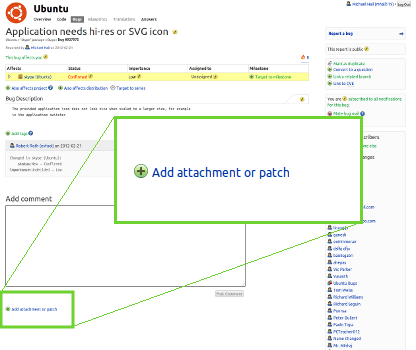 To submit your image to Ubuntu, all you need to do is attach the image file to the bug report you created way back in step #1.
To submit your image to Ubuntu, all you need to do is attach the image file to the bug report you created way back in step #1.
 Then, subscribe the “ubuntu-sponsors” team to the bug, these are the Ubuntu developers who will review and apply your icon to the target package, and get it into the Ubuntu archives.
Then, subscribe the “ubuntu-sponsors” team to the bug, these are the Ubuntu developers who will review and apply your icon to the target package, and get it into the Ubuntu archives.
6) Talk about it!
Congratulations, you’ve just made a contribution that is likely to affect millions of people and benefit the entire open source community! That’s something to celebrate, so take to Twitter, Google+, Facebook or your own blog and talk about it. Not only is it good to see people doing these kinds of contributions, it’s also highly motivating to others who might not otherwise get involved. So share your experience, help others who want to do the same, and if you enjoyed it feel free to grab another app from the list and do it again.
Recent Posts
- Time Series Tech Stacks for the IoT Edge
- Before You Take Your Conference Online
- Joining InfluxData and the future of time-series data
- Turn your RaspberryPi into an Smart IoT Device, no coding required!
- Joining the Linux Foundation
Archive
2021
- October (1)
2020
- April (1)
2019
2018
2017
2016
2011
- February (1)
Categories
- Archive (11)
- Community (1)
- EdgeX Foundry (1)
- Influx (2)
- IoT (3)
- Linux (1)
- Linux Foundation (2)
- Planet Ubuntu (1)
Authors
- Michael Hall (17)

Comments